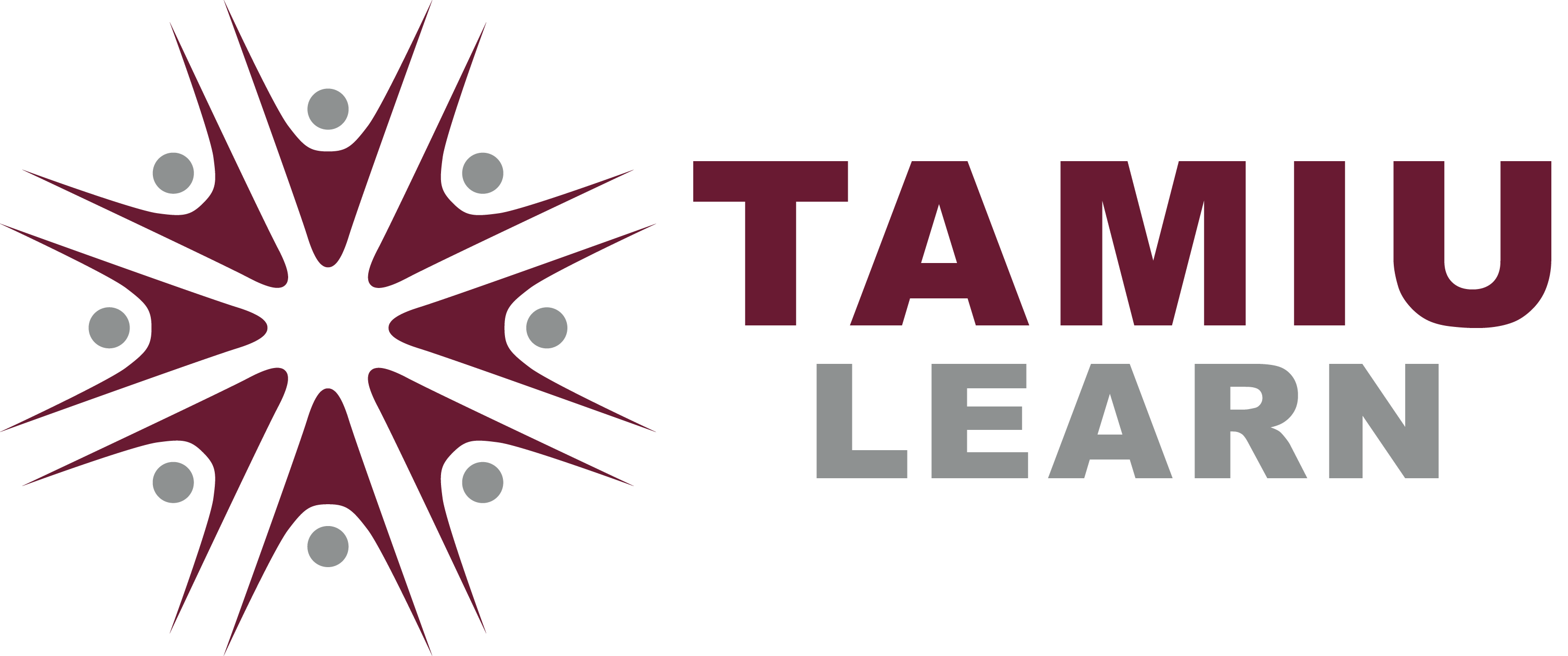LEARN Expo Poster Instructions
Download a Poster Template and follow the steps below to create a poster on PowerPoint. You can also visit YouTube for a Video Tutorial.
If you are working on a Mac computer, please check your file on a PC to ensure that your fonts and images appear correctly.
Poster Contents
Your poster will showcase your Experiential Learning (EL) project, see the sections needed below. While you don't need to answer all questions, they are here to guide your responses.
Include a Project Title, Names of Participants, Type of Experiential Learning experience (i.e., internship, clinical, or service-learning class; undergraduate research project/community work-study program, etc) at the top. Feel free to include pictures of your experience or final products that were created in the poster.
Describe your EL project
In this section, introduce your EL project or experience. Think of the following questions:
- What is your EL experience (e.g., research project, a service-learning/clinical/internship class, a community-work study program)?
- What did you do as part of the EL experience?
- What was your specific role, task, or duty in the project?
- What was the main object of your EL project?
- Did you work independently or as part of a team?
- Who did you collaborate with (e.g., faculty, peers, community members)?
- Where did you experience take place (e.g., on campus, in the community, virtually)?
- When did you do it?
- How long did the project last and how often were you involved?
- Did the project evolve or change over time?
- What kind of organization or community did you work with?
- What were the key phases or milestones of the project?
Connect your EL project to academic learning or professional skills
In this section, explore the academic connections and professional growth through EL. Think of the following questions:
- How was this experience related to your academic content or major?
- Choose a specific topic or several ideas relevant to course or major
- What professional skills (e.g., communication, leadership, time management) did you strengthen through this experience?
- How did this experience prepare you for future career goals?
- What challenges did you face and how did you overcome them in a professional context?
- What did you learn about yourself through this experience?
- How did this experience deepen your understanding of a specific concept or theory from your coursework?
- If working with a community partner, how did this experience enhance your civic development?
Reflect on what you've learned from this EL project
In this section, reflect on the lessons learned through this EL experience. Think of the following questions:
- What have you learned by being involved in this project/program?
- Describe an "aha" moment...
- What did you learn that you may not have learned in a traditional classroom setting?
- How did this experience confirm or challenge what you thought you knew?
- Did you encounter a failure or mistake that turned into a valuable learning opportunity?
- What feedback did you receive that helped you grow?
- How has this experience shaped your understanding of your role in your field or community?
- How do you plan to use the skills you have learned beyond this course?
- What was the most exciting experience with this project?
- What skills or knowledge from the EL project be more useful in your future?
Step-by-step instructions:
Open PowerPoint and select Blank Layout.
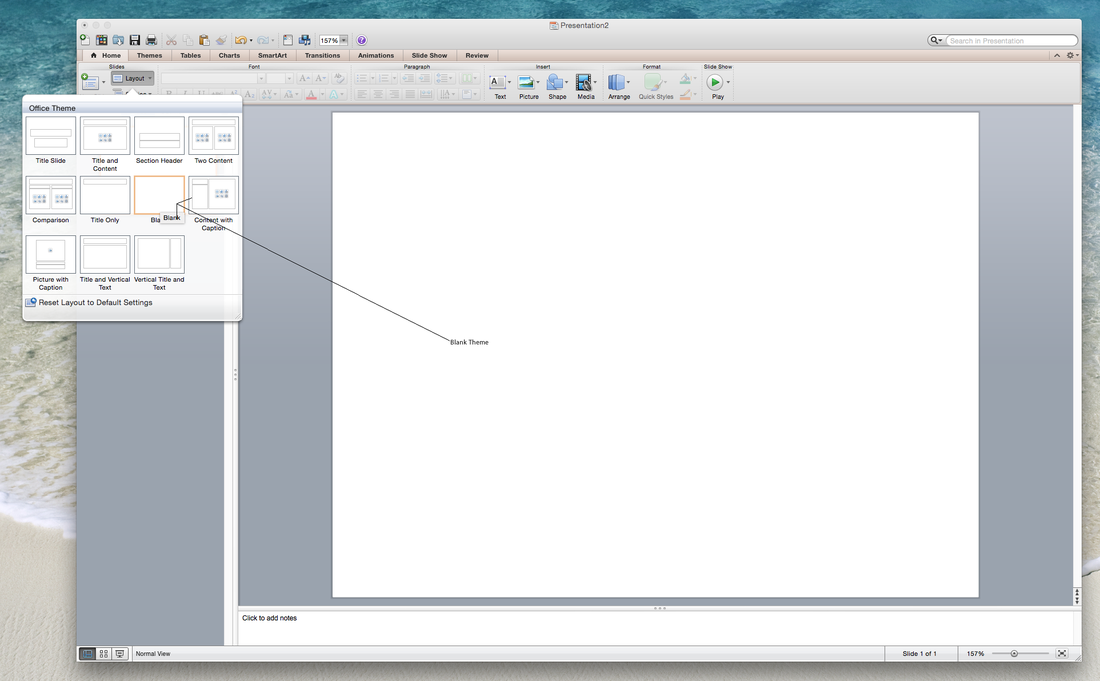
Make your poster is 48" wide by 36" high. This will enable the printout to fit in a trifold.
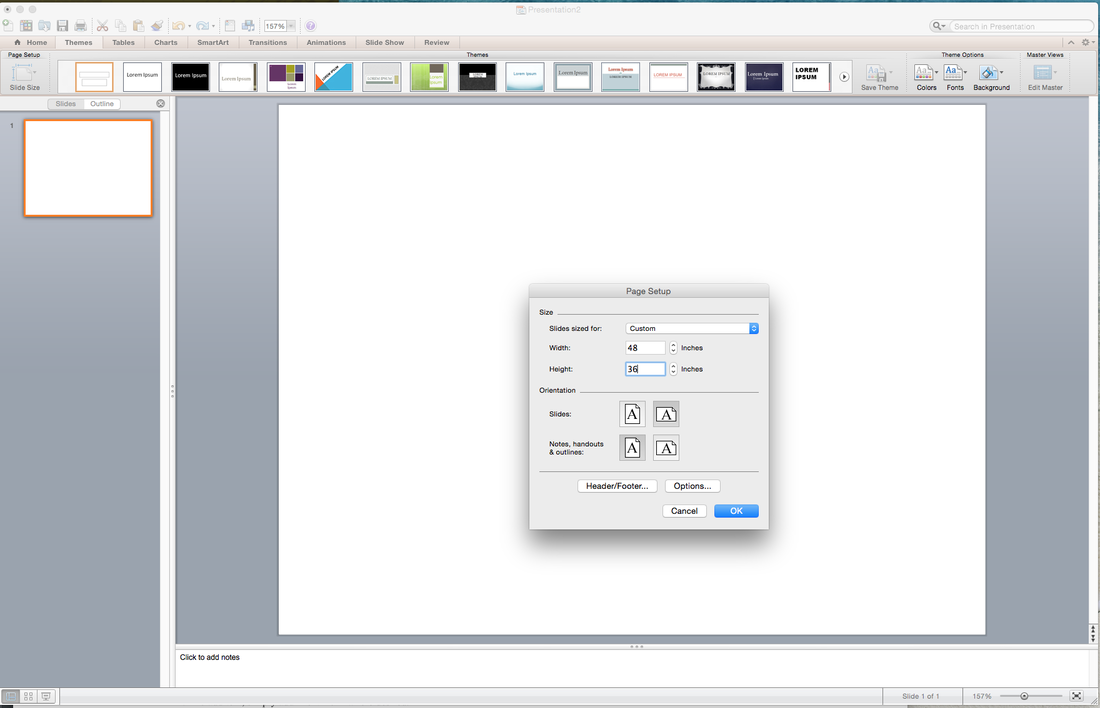
To add text, insert a "Text Box" where desired. Select legible fonts such as Times New Roman, Arial, and Calibri.
Recommended Font Sizes:
- Title 72-120
- Subtitle 48-80
- Section Headers 36-72
- Body Text 24-48
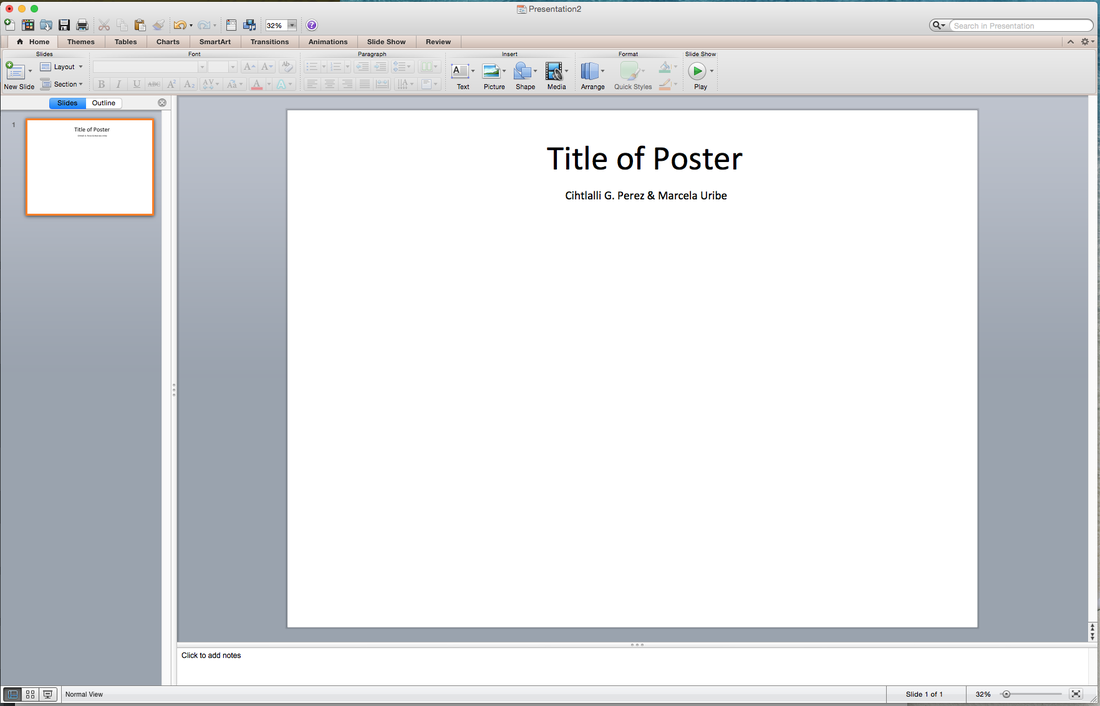
Insert pictures by going to Insert > Menu > Picture > From File > select picture. You can resize the image and place where desired
Be sure to compress pictures in order to email your poster. You can do that by selecting pictures and selecting "Compress" in the Picture Format Tab.
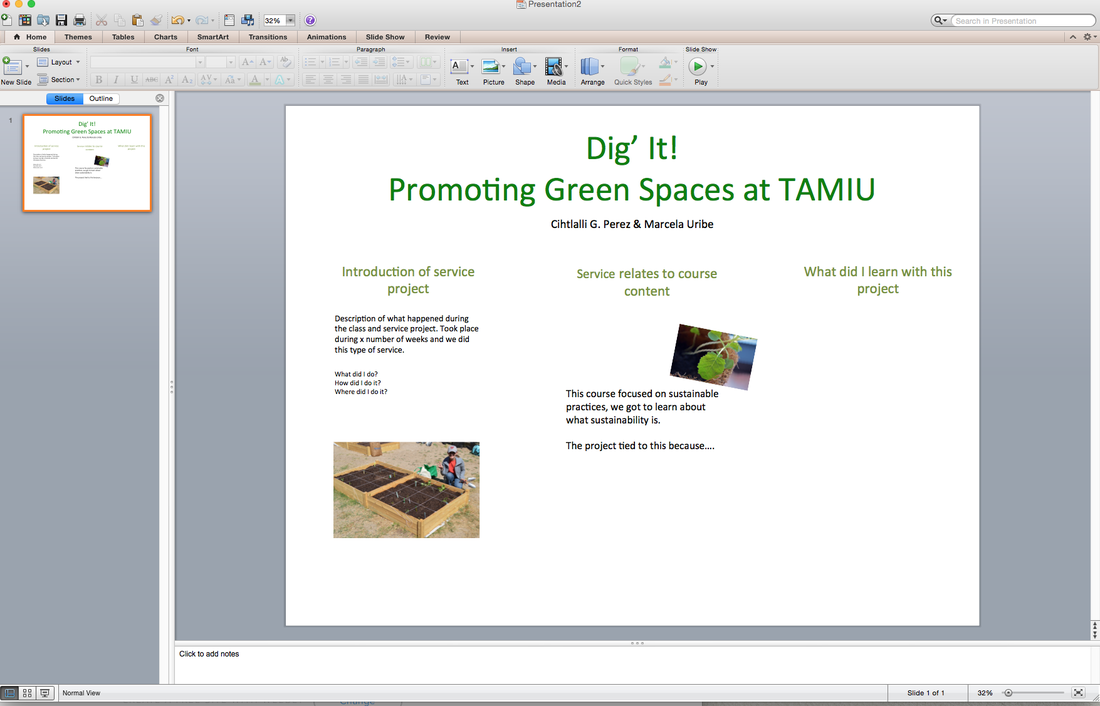
You can add a background to your poster. Be sure your background color is light for optimal printing purposes.
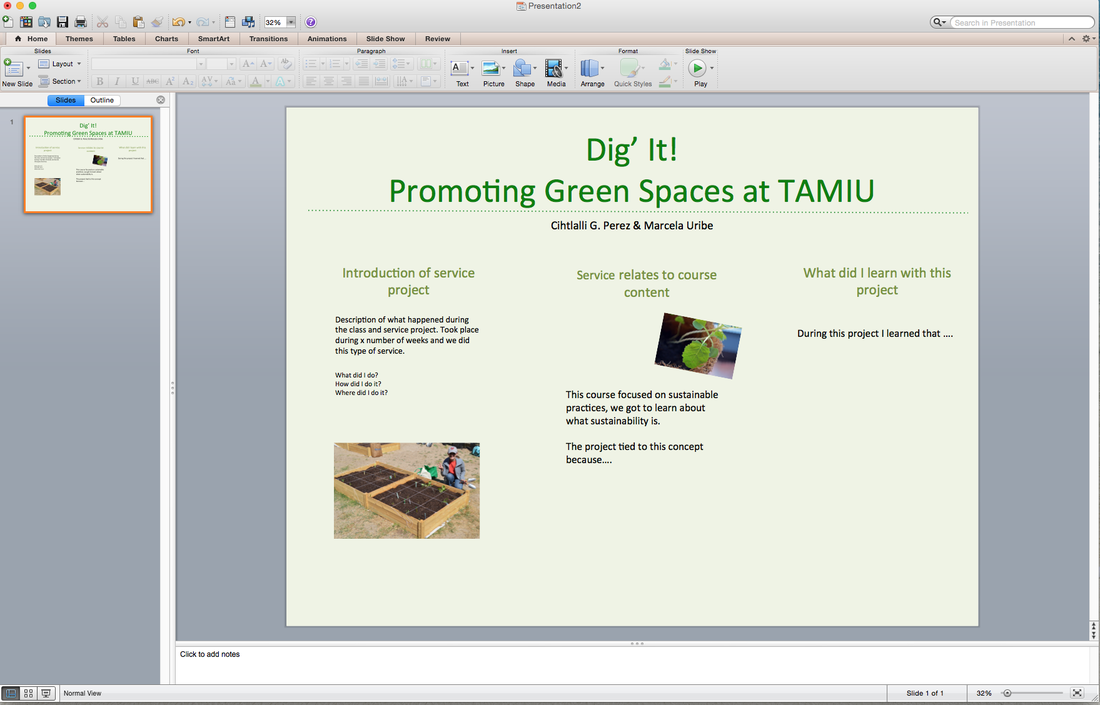
Save your poster under your name as a (PowerPoint Slide) and submit via LEARN Poster Form by Wednesday, October 29.
You will receive a confirmation email within five business days. If you do not receive the confirmation email, please email qep@tamiu.edu.
Poster Tips
- Your poster should read from top left to bottom right, like if you are reading a page.
- Maintain good contrast between your text color and background color.
- The color that you see on your computer monitor will not reproduce exactly the same on a printed poster, as monitor color settings vary. You can expect that there will be a color shift of 2 or 3 shades.
- To avoid low resolution pictures, do not enlarge images in your PowerPoint slide. To adjust an image and retain proportion, hold down the SHIFT key on your keyboard and click and drag with your mouse on one of the corners in order to scale image.
- Avoid hard to read fonts, such as cursive and script.
Contact Us
LEARN
Phone icon956-326-2714
Envelope iconqep@tamiu.edu
5201 University Boulevard, Laredo, TX 78041